HOW TO SETUP A FREE MICROSOFT OUTLOOK.COM ACCOUNT
GOOD HABIT: Building your online foundation for future efficiency.
Now that you agree it’s important to have an online cloud storage, email, and productivity suite after reading WHY YOU NEED AN ONLINE PRODUCTIVITY SUITE, let’s get you up and running quickly with a new account!
Overview
After following the simple instructions below, you will have:
1. Created a Microsoft Outlook.com account
2. Have a new email address in this format @outlook.com
- 2a. Example: Dan27@outlook.com (this is a fake address)
3. Have a new OneDrive storage space to save and share files in the cloud
4. Have access to Microsoft’s online Office Suite
- 4a. Including OneNote, Word, Excel, PowerPoint, and other applications
Let’s Get Started!
1. Go to www.outlook.com
2. Click Create free account
3. You will be prompted to Create an account
4. Enter in a New email address name and click Next
- 4a. This needs to be a unique name that has never been used before
- 4b. If you enter one that has already been used, you will receive this message
- 4c. Your options are to:
- i. Think of a new unique name (or)
- ii. Click the Claim one of these that’s available link (blue link) and Microsoft Outlook.com will recommend available name
- 4d. Recommendation
- i. For professional looking email addresses many people use the following
-
- (1)@outlook.com
- (2)Ex: HarryPotter@outlook.com
-
- i. For professional looking email addresses many people use the following
Don’t email Harry, he won’t reply since you’re a muggle! 😊
5. Once a unique email address has been entered, you will be able to proceed
6. You will be prompted to Create a password
- 6a. Enter a password
- 6b. Click Next
7. You will be prompted to enter your First name and Last name
8. You will be prompted to enter your birth date
9. Enter your birth date and change your Country/Region (if necessary)
10. Click Next
11. You will be prompted to Enter the on-screen characters to prove your human (not a “bot”)
- 11a. Enter the “slanted” characters you see printed on screen into the “Enter the characters you see” field
12. Click Next
13. As your account is being created, you will see an image similar to the following
CONGRATULATIONS!!
Your new Microsoft Outlook.com account has been created

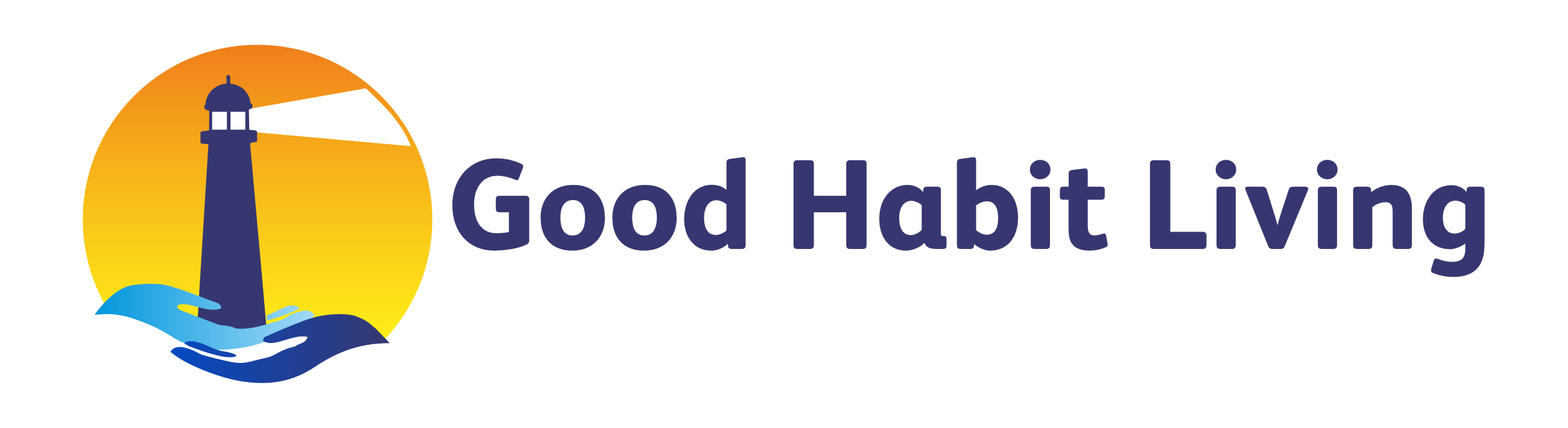
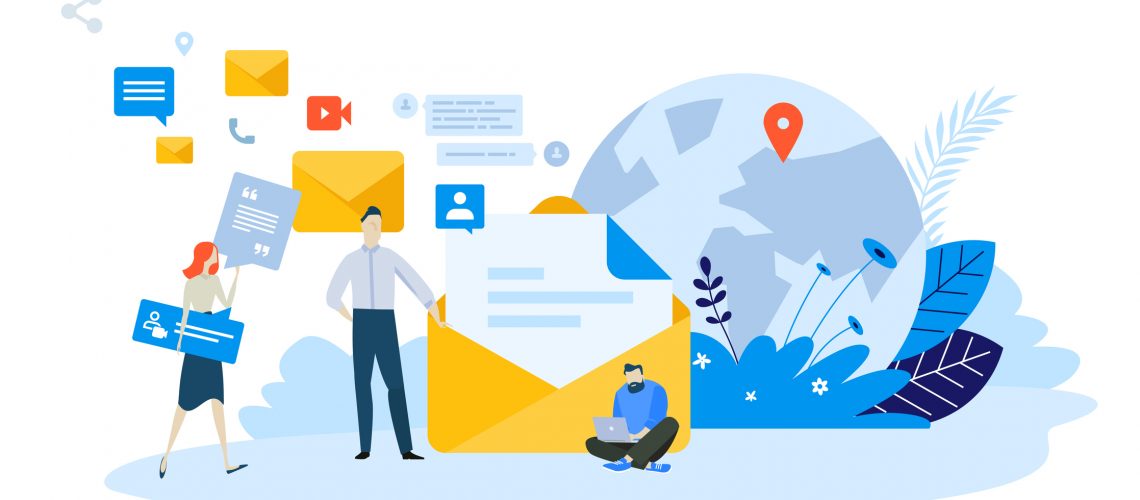
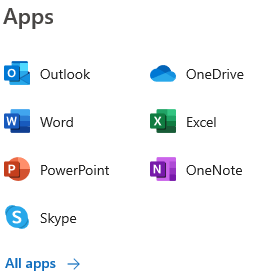
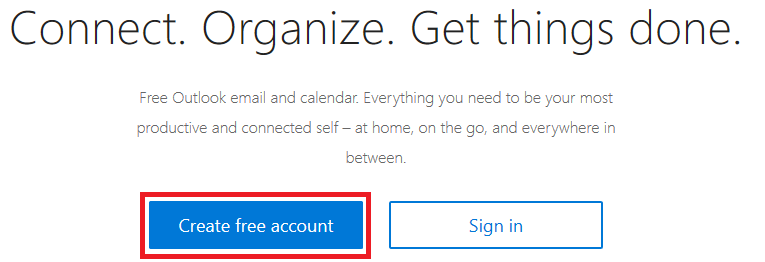



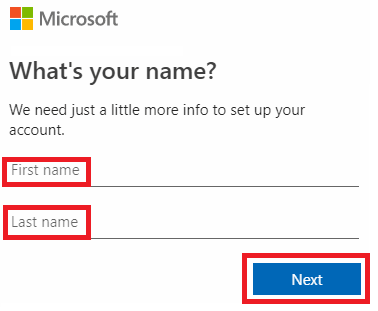



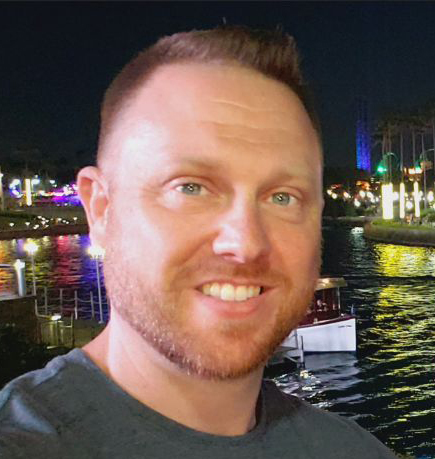
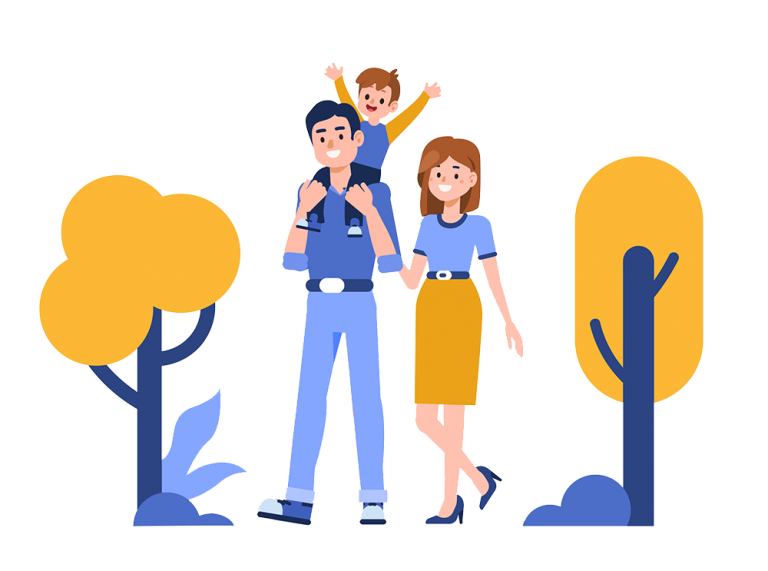
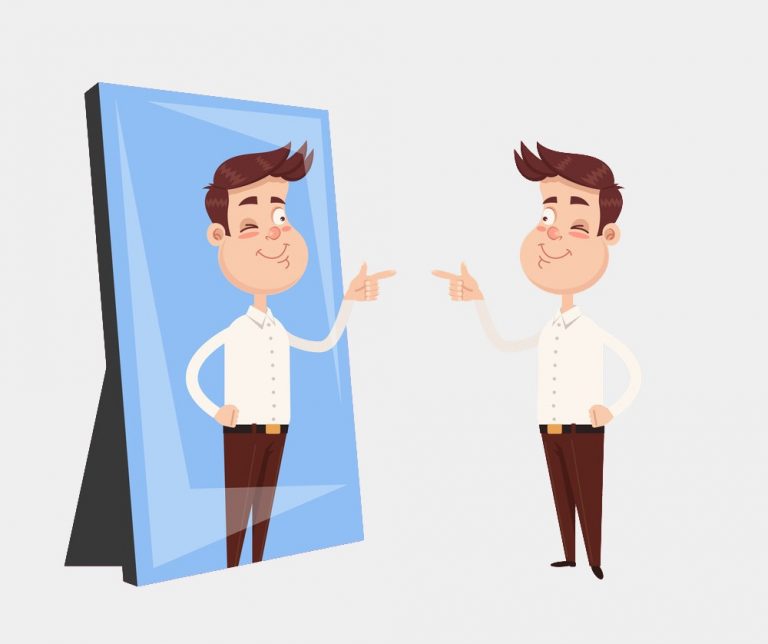
2 thoughts on “HOW TO SETUP A FREE MICROSOFT OUTLOOK.COM ACCOUNT”
I was able to find good advice from your articles. Fan Clare Swayder
Hi Fan Clare Swayder,
Thanks for your comment and feedback! I’m glad this article was helpful. Please post any questions or let me know if there’s any other topics that interest you that I can cover in a new blog article.
Have a great day! 🙂
Best Regards,
Rob